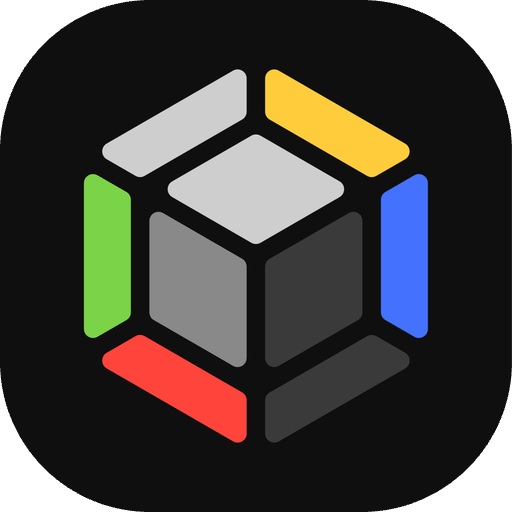Import and export the collection
Import
To import cards into the app, use the Import option available from the top-right menu in the Collection tab. ManaBox supports two methods for importing into the collection.
Text import
Works the same as in decks, based on the MTGA format. You can find more information here.
CSV import
CSV (Comma separated values) is a special type of text file which ressembles a spreadsheet. It’s useful to save text in an organized way with rows and named columns.
Supported columns
The app needs to know some way of distinguishing different versions of the same card, so, as a minimum the following columns are required: the ‘card name’ and either the ‘set name’ or the ‘set code’. The set names and codes supported are the same ones from Scryfall, so refer there if you are creating the CSV yourself. Alternatively, if you have a ‘Scryfall ID’, it can be used as a replacement for the card name and set name/code required information.
- Card name (required)
- Set code / Set name (required)
- Quantity
- Foil
- Card number
- Language
- Condition
- Purchase price
- Purchase currency
- Misprint
- Altered
- Scryfall ID
It’s possible that some cards fail when importing. Most common issue is a different naming convention with the set names. If possible, prefer to use the Set code, as there are less chances for it to be different across sites. When errors are encountered you will be prompted with a summary of the errors, the reason, and in which lines they occurred. You have the option to import only the successful cards and download a CSV with the errors detected so that you can fix them manually and import back later.
How to import from X app?
Most apps and websites support some way of exporting a list of cards in the CSV format. This format normally should contain a header with the names of the columns it contains, but since there’s no universal standard, each platform may use different naming conventions (e.g., card name, set, number).
ManaBox support most popular apps and sites out of the box. So if the site you are using has a way to export a CSV, just try to import it as is. Some sites may require extra steps, listed below.
TCGplayer app
From the TCGplayer app account settings, under ‘Default share format‘, select ‘CSV‘. Then, under ‘CSV Output Settings‘, make sure to enable the following required column:
TCGplayer ID
I’m still having issues
If you have trouble importing your collection and none of the recommendations above worked, you can reach out to us via any of the supported channels providing the file you are using.
Import showcase video
This example walks you through how to import your collection into Manabox.
Export
CSV file
You can export a CSV of the whole collection from the top right menu in the collection tab. The exported file will include all card properties as well as the binder/list name.
You can also export a single binder/list from the top right menu within the respective binder/list screen.
Link to buy cards
You can also directly buy a list of cards in TCGplayer or Card Kingdom from the top right menu in the list screen.
Share & export showcase video
This example walks you through how to share & export your collection from Manabox.