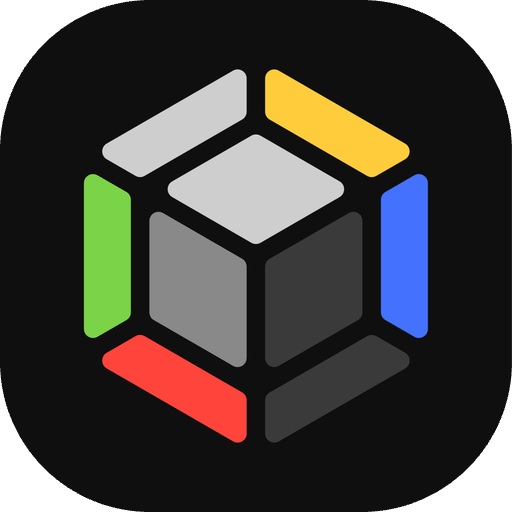Decks F.A.Q.
How do I change the version of a card?
Either in the deck card search, or when you already added the card to the search. When you tap the card in the list you get a screen with a large card image. At the bottom there is a Pencil icon that opens a menu where you can choose a different version or the board of a card.

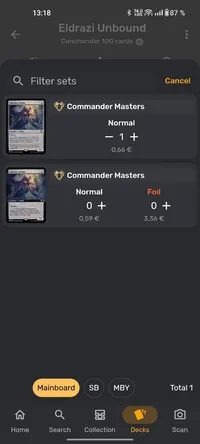
How do I view in which decks I have a card?
There are two ways to do this, depending on how you use the app.
-
When using the decks in the collection feature you can go to the Collection tab, and from the All collection section you can search the card. It will show you in which decks and binders that card is. You can filter out the binders using a search filter with Location = Deck.
-
From the Decks tab, you can change the search mode with the button in the Search Bar. With that search mode you can search for cards and get decks that contain that card.
How do I add a partner Commander?
After adding your first Commander to the deck, you can add a partner Commander by tapping the + button in the Commander section header.
How do I share a deck?
You can share a deck as a text file or as a link. To do so, open the deck and tap the three dots menu in the top right. Select the “Share” option. To share a Link you need to Sign in with a ManaBox account. If the person you are sending the deck to is using ManaBox, they can open the link directly in the app. If they are not using ManaBox, it will open in the browser.
How do I import a preconstructed deck?
In the Decks tab, go to the Explore section at the top, where you can find all official preconstructed decks, from Commander decks to starter kits. Tap on any deck to view the decklist and import it to your decks.
How do I move multiple cards between two boards?
You can move multiple cards between boards by selecting the cards you want (you can start a selection by long tapping a card). Then you can use the + button at the bottom to choose the destination.
How do I export a list of my missing cards?
You can do so in two ways.
- Using the selection. After tapping the collection icon in the deck screen, you can long tap the Missing section header. This will select all your missing cards, which you can then copy to a List in the collection.
- Using the Share funcionality, with the dedicated Missing cards filter.
Card recommendations
ManaBox has an integration with EDHRec to provide card recommendations for your deck. You can find the recommendations in the collapsible arrow menu in the deck screen. This feature is only available for Commander decks, and the recommendations are based on the commander you pick. The functionality is equivalent to the Recssection in EDHRec.
We have additional guides for common workflows in the following sections.